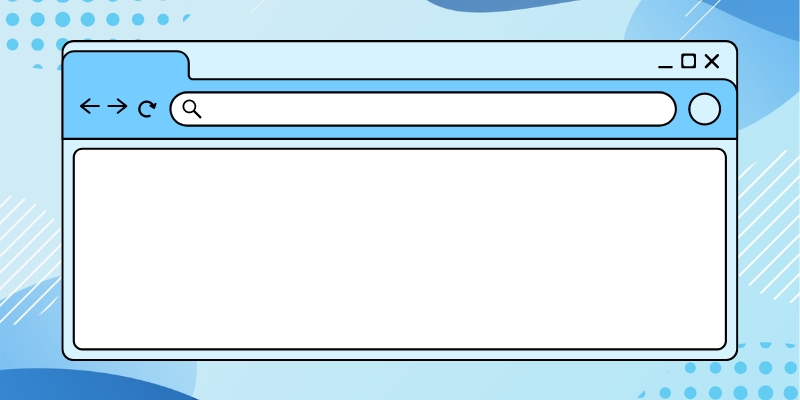By Digital Learning Specialist Amelia
Ever wondered what the buttons do at the top of your browser bar? Let’s find out! Whether you’re on a PC or a Mac, you’ll encounter a similar set of buttons or icons.

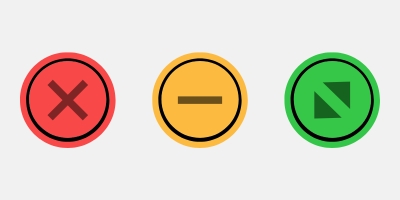
These buttons or icons are called “window controls” or “window buttons” and can help you navigate between applications, programs, and other windows on your computer. While their appearances may vary slightly on a PC or a Mac, similar-looking icons perform the same or similar functions.
Before we get started, there’s one thing to remember about digital icons: The design is meant to be intuitive, meaning that you should be able to tell what each icon will do just by looking at it.
How to close, minimize & maximize windows
Close
When you click the close button, the application exits. It doesn’t necessarily mean it closes the entire application, but whatever specific document, tab, or file that is currently displayed on screen will close.
Minimize
The minimize button shrinks the window of the program and puts it down in the toolbar. To bring it back to its normal size and position, just click on the program’s icon in the toolbar.
Maximize
The maximize or restore button changes how big and where your program’s window shows up. Clicking it makes the window fill the whole screen, except for the toolbar. It also switches the button to a “restore” button. Clicking restore puts the window back to how it was before.
Be aware that on Mac computers, the maximize button does make the window cover the whole screen, including the taskbar (it’s called full-screen mode). Just press the same button again to exit full-screen mode.

About Amelia
Part concertgoer, part bibliophile, part audiophile, half theatrical skills, half creative journaling. Amelia is part of the digital learning team as a specialist who seeks to bridge the gap between informal and formal digital literacy by emphasizing “we will learn together.”